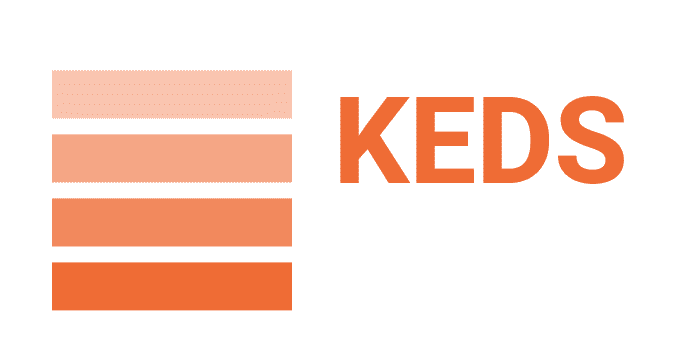LightSaber Operation Manulas
Base-lit RGB-S10/S16 Operation Manual
【Hilt Material】Aluminum Alloy 6063 【Blade Material】Spotlight PC
【LED】RGB12Watt 【Speaker】8ohm2w
【Battery】18650Battery2000Mah 【Blade Size】82/92cm
【Operating Time】About 4hours 【Charging Time】About 2 hours
【Sound fonts】10-16Sets (Luke/Obi-wan/Vader/Anakin/D Maul/Ahsoka/CAL/Yoda/Kylo/SK/...)
【Blade color】12 kinds (Red/Blue/Yellow/Cyan/Ice blue/Green/Pink/Orange/Purple/Peak-green/Roseo/White)
【Blade effect】4 kinds (Ghost/Stable/blaster/Pulse)
【Package Inclusion】Handle*1、Blade*1、Tool kit*1、Charging Cord*1、Manual*1
1) There will have a prompt tone when the battery is installed correctly
2) There will have a prompt tone when charging correctly
One Button// Button operation
Standby Mode(Wake up the saber and button light is on)
- Wake up: Hold the button until the button light is on, then it will enter the standby mode
- Turn on: Tap the button.
- Adjust volume-3mode: Hold the button until the breath light flashes once, then release.
- Switch sound fonts: Hold the button until the breath light flashes twice, then release.
- Switch BGM-3kinds(S16): Hold the button until the breath light flashes Three times then release.
- FOC off/on: Hold the button until the breath light flashes Four times, then release.
- Power saving mode: Hold the button until the breathing light is off. (No operation for 10 minutes)
Power ON(The button light is on and the blade is on)
- Blaster: Tap the button.
- Lock-up: Hold the button until the breath light flashes once, then release.
- Color change: Hold the button until the breath light flashes twice, then release it, and then tap the button. To exit this mode need to Hold the button until the breath light flashes once, then release it.
- Turn off: Hold the button until the breath light flashes Four times, then release.
One Button// Sense operation
Standby Mode(Wake up the saber and button light is on)
- Turn on: Twist the saber.
- Switch Sound fonts: When the blade is up, Hold the button, then twist the saber.
- Switch BGM(S16): When the blade is down, Hold the button, then twist the saber.
Power ON(The button light is on, and the blade is on)
- Turn off: Twist the saber.
- Switchblade effects: When the blade is up, Hold the button, then twist the saber.
- Color change: When the blade is down, Hold the button, then twist the saber.
- FOC: Hit the saber.
PWR/AUX//Button operation
Standby Mode
- Beeps when batteries are installed correctly.
- Beeps when charging correctly.
- Turn on: Tap the PWR.
- Switch sound fonts: Tap the AUX.
- Adjust volume: Hold the PWR, then release. (Mute/Low volume/High volume)
- Power saving mode: No operation for 20 minutes.
Power ON
- Turn off: Tap the PWR.
- Blaster: Tap the AUX.
- Lock-up: Hold the AUX, then release.
- FOC off/on: Hold the PWR, then release
PWR/AUX// Sense operation
Standby Mode
- Turn on: Twist the saber.
- Switch Sound fonts: When the blade is up, Hold the AUX button, then twist saber.
- Switch BGM: When the blade is down, Hold the AUX button, then twist the saber.
Power ON
- Turn off: Twist the saber.
- Switchblade effects: When the blade is up, Hold the AUX button, then twist the saber.
- Color change: When the blade is down, Hold the AUX button, then twist the saber.
- FOC: Hit the saber.
SN pixel V4.0 (Neopixel)
//Specification
【Material of hilt】Aluminum alloy 6063 【Material of blade】polycarbonate
【LED Strip】RGB fiberglass light strip 【Speaker】4 O,2 W
【Battery】18650 3200 mAh 【Blade length】82/92cm
【Average use time of full power state】4hours 【Charging time】2 hours
【Sound fonts】27sets(LUKE/OBK/VADAR/ANAKIN/MAUL/ASHOKA/CARL/YODA/KYLO/SK/DARK SABER...)
【Blade effects】 9
【Ignition effect】 11
【What is include】Hilt*1、Blade*1、Charger*1、Screw bag*1 Instruction*1
* Power up prompt when the battery is properly installed
* Charge prompt when the battery is properly charged
We suggest insert the blade and screw properly before you go into any operate
SINGLE BUTTON/Button operate
Standby mode: Usually refers to the state where the button light is on but the blade light effect is not turned on
Boot status: Usually refers to the state where the button light is on, and the blade light effect is turned on
You can switch pixel numbers Between 82cm and 92cm when powered off by Clicking the button 3 times.
Button Operation in standby mode
- Enter standby mode: Long press the button until the button light is on
- Volume adjust Long press the button until the breathing light flashes once, then release it
- Switching boot effect: Long press the button until the breathing light flashes two times, then release it
- Switchblade effect: Long press the button until the breathing light flashes 3 times, then release it
- Switch sound fonts: Long press the button until the breathing light flashes 4 times, then release it
- Power saving mode: Automatically enter power saving mode if there is no operation in 10 minutes
- Enter boot status: Click the button after you enter standby mode
Button Operation in Boot Status
- Blaster: Quick click
- lock-up: Long press the button until the breathing light flashes once, then release it
- Switchblade color: Long press the button until the breathing light flashes two times, then release it
- FOC on/off: Long press the button until the breathing light flashes 3 times, then release it
- Turn off: Long press the button until the breathing light flashes 4 times, then release it
SINGLE BUTTON/Gesture
Operation in standby mode
- Switch sound fonts:Point the blade upward, hold the button, and twist the hilt
- Switch BGM: Point the blade downward, hold the button, and twist the hilt
- Enter boot status: Twist on
Operation in Boot Status
- Turn off: Twist off
- Switchblade color: Point the blade downward, hold the button, and twist the hilt
- Force: Point the blade upward, hold the button, and twist the hilt
- FOC: hilt the blade
- Drag: Hold the button and hilt the blade
- Melt: Hold the button and thrust the blade horizontally forward
Two BUTTON/Button operations.
(When buttons are distributed up and down: The upper button is the main, button-lower button is the AUX button; When the buttons are distributed left and right: the left button is the main button-right button is the AUX button)
You can switch pixel numbers Between 82cm and 92cm when powered off by Clicking the main button 3 times.
Button Operation in standby mode
- Switch sound fonts: Click the Aux button.
- Volume adjustment: Hold the Main/AUX button at the same time, release it after hearing the prompt tone to enter the volume adjustment mode, then click the main button to increase the volume, and click the sub button to decrease the volume. To exit this mode, you need to press and hold the Main/AUX button at the same time and release it after hearing the beep.
- Switching boot effect: Press and hold the main button for 1 second, hear the beep, and release it.
- Switchblade effect: Press and hold the sub-button for 1 second, hear the beep, and release it.
- Power saving mode: Automatically enter power saving mode if there is no operation in 10 minutes
- Enter boot status: Click the button after you enter standby mode.
- Turn off: Click the AUX button three times.
Button Operation in Boot Status
- Turn off: Click the main button
- Blaster: Click the AUX button
- Lock-up: Press and hold the main button for 1 second and hear the beep and release it
- FOC off/On: FOC can be turned on or off by pressing and holding the main and AUX buttons at the same time
Two BUTTON/Gesture
Operation in standby mode
- Switch sound fonts: Point the blade upward, hold the AUX button, and twist the hilt
- Switch BGM: Point the blade downward, have the AUX button, and twist the hilt
- Enter boot status: Twist on
Operation in Boot Status
- Turn off: Twist off
- Switchblade color: Point the blade downward, hold the AUX button, and twist the hilt
- Force: Point the blade upward, hold the AUX button, and twist the hilt
- FOC: hilt the blade
- Drag: Hold the Main button and hilt the blade
- Melt: Hold the AUX button and thrust the blade horizontally forward
Bluetooth connection:
- Scan the QR code below, then download and install the APP(Available for Android only. Please note the APP is confirmed safe to download)
2. Turn on the mobile phone's Bluetooth and enter the APP for operations. Click on the Bluetooth icon, and click the Scan button
.
3. You will hear a beep when you successfully connect to Bluetooth. Then you are ready to control the lightsaber and adjust the lightsaber parameters(The blade must be installed before using the Bluetooth function)
Config setting:
Remove the SD card from the lightsaber. And use the SD card reader to connect to the computer.
- Upgrade the new firmware(if needed)
- Replace the existing ota files with the new ota files on the SD card
- There will be an updated tone(upgrade start) when the SD card is installed
- The upgrade is complete after the prompt tone(upgrade success) is displayed
- Customize lightsaber parameters
- Open the set folder in the SD card and find the config file to edit(please make sure you will only save one config file in the SD card )
- Pixel number setting for the main blade
PixelNumber=132(The value ranges from 0 to 144, 132=92cm/36inch blade, 116=82cm/32inch blade)
- Pixel number setting for side blade(if have)
SubPixelNumber=132(The value ranges from 0 to 144, 132=92cm/36inch blade, 116=82cm/32inch blade)
- Side blade delay time setting(if have one)
SubBladeDelay=200(200 is 200ms, you can set it at any value)
- Volume setting
MixerVolumeMax=4500(It can be set to a value between 0 and 4500)
- Clash sensitivity setting
ClashSensitivity=10(Can be set to a value between 0 and 10)
- Gesture mode setting
TwistPwrOn=1(1 means on, and 0 means off)
TwistPwrOff=1(1 means on, and 0 means off)
- Twist sensitivity setting
TwistSensitivity=5(Can be set to a value between 0 and 10)
- Swing on setting
SwingPwrOn=1(1 means on, and 0 means off)
j)Swing on the sensitivity setting
SwingPwrOnSensitivity=6(Can be set to a value between 0 and 10)
- Combine with sound font and default blade color, blade effect, and boot light effect
- Customize the sound fonts
Make sure the replaced or added sound folder is in the following format:xxx (x).wav
Blast: blst (x).wav
Clash: clsh (x).wav
Drag: drag (x).wav
Font name display: font (x).wav
Hum: hum (x).wav
Font boot music: in (x).wav
Lock up music: lock (x).wav
Font off music: out (x).wav
Swing sound: swingh (*).wav swingl (*).wav
bgm track (*).wav
- Sound font replace
Change the name of the new sound effect pack to the name of the sound effect pack that needs to be replaced, and replace the original sound effect pack
- Delete sound fonts
Delete the SoundFont pack from the SD card directly
- Add new SoundFont
Put the added new sound font package directly into the SD card.
Proffie 2.2 Instructions
Primary button: Power button, Secondary button: Function button
Open/ close :
Make sure the battery is installed correctly, and you hear a beep. It means the lightsaber is on standby. (It is recommended to remove the battery when not using the lightsaber)
Open/close Lightsaber: Short press the main button (large button) to open or close the sword.
Silent mode: When the sword is off, double-click the main button to mute the sword.
Somatosensory Open Lightsaber: Turn the handle to turn on/off the lightsaber.
With the lightsaber on:
Blaster Block: Click the secondary button.
FOC: When hitting a collision with a lightsaber, it will automatically flash white and make a sound.
Swipe Light: Hold down the home button and hit the tip of the blade.
Background music: long press the main button to turn on/off the background sound.
Switch color: When the lightsaber is turned on, press and hold the secondary button and quickly press the main button. After hearing the beep, slowly rotate the handle to change the color of the light effect. Click the main button and hear the tone to exit the color-switching mode.
In the lightsaber standby state:
Adjust the volume: Press and hold the main/sub buttons at the same time to enter/exit the volume adjustment mode after hearing the "di" sound, short press the main button to increase the volume, and short press the sub button to decrease the volume.
Toggle sound effects: Click the secondary button.